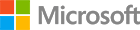Create Go apps using SQL Server on RHEL
In this section, you will get SQL Server 2017 on your RHEL machine and then you will install the necessary dependencies to run GoLang.
Step 1.1 Install SQL Server
Note: To ensure optimal performance of SQL Server, your machine should have at least 4 GB of memory.
-
Register the Microsoft Linux repository
curl https://packages.microsoft.com/config/rhel/7/mssql-server.repo | sudo tee /etc/yum.repos.d/mssql-server.repo -
Install SQL Server
sudo yum update sudo yum install mssql-server -
Setup your SQL Server
sudo /opt/mssql/bin/mssql-conf setupMicrosoft(R) SQL Server(R) Setup To abort setup at anytime, press Ctrl-C. The license terms for this product can be downloaded from http://go.microsoft.com/fwlink/?LinkId=746388 and found in /usr/share/doc/mssql-server/LICENSE.TXT. Do you accept the license terms? If so, please type YES: Please enter a password for the system administrator (SA) account: Please confirm the password for the system administrator (SA) account:
You now have SQL Server running locally on your RHEL machine! Check out the next section to continue installing prerequisites.
Step 1.2 Install GoLang
If you already have GoLang installed on your machine, skip this step. To install GoLang, follow these commands:
-
Run the following commands:
curl -O https://storage.googleapis.com/golang/go1.8.linux-amd64.tar.gz tar xvf go1.8.linux-amd64.tar.gz sudo chown -R root:root ./go sudo mv go /usr/local -
Using your favorite text editor, add these two lines to the ~/.profile file.
export GOPATH=$HOME/work export PATH=$PATH:/usr/local/go/bin:$GOPATH/bin
Step 1.3 Install the ODBC Driver and SQL Command Line Utility for SQL Server
SQLCMD is a command line tool that enables you to connect to SQL Server and run queries.
curl https://packages.microsoft.com/config/rhel/7/prod.repo | sudo tee /etc/yum.repos.d/mssql-tools.repo
sudo ACCEPT_EULA=Y yum install msodbcsql mssql-tools
sudo yum install unixODBC-devel
echo 'export PATH="$PATH:/opt/mssql-tools/bin"' >> ~/.bash_profile
echo 'export PATH="$PATH:/opt/mssql-tools/bin"' >> ~/.bashrc
source ~/.bashrc
After installing SQLCMD, you can connect to SQL Server using the following command:
sqlcmd -S localhost -U sa -P yourpassword
1> # You're connected! Type your T-SQL statements here. Use the keyword 'GO' to execute each batch of statements.
This how to run a basic inline query. The results will be printed to the STDOUT.
sqlcmd -S localhost -U sa -P yourpassword -Q "SELECT @@VERSION"
--------------------------------------------------------
Microsoft SQL Server vNext (CTP2.0) - 14.0.500.272 (X64)
Apr 13 2017 11:44:40
Copyright (c) Microsoft Corporation
on Linux (Red Hat Enterprise Linux)
1 rows(s) returned
Executed in 1 ns
You have successfully installed SQL Server Command Line Utilities on your Red Hat machine!
You have successfully installed and setup GoLang and mssql-tools on your RHEL computer. You now have everything you need to start writing your Go apps with SQL Server!
Have Questions?
Happy to help! You can find us on GitHub, MSDN Forums, and StackOverflow. We also monitor the #SQLServerDev hashtag on Twitter.