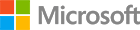Create C# apps using SQL Server on Windows
In this section, you will get SQL Server 2017 on Windows. After that you will install the necessary dependencies to create .NET Framework apps with SQL Server.
Step 1.1 Install SQL Server
- If you don’t have SQL Server 2016 Developer (or above) installed, click here to download the SQL Server exe
- Run it to start the SQL installer
- Click Basic in Select an installation type
- Click Accept after you have read the license terms
- (Optional) if you need to, you can choose a custom installation location for SQL Server
- Click Install to proceed with the installation
You now have SQL Server installed and running locally on your Windows computer! Check out the next section to continue installing prerequisites.
Step 1.2 Install Visual Studio Community Edition and .NET Framework
If you already have Visual Studio installed on your machine, skip the next few steps.
Visual Studio Community edition is a fully-featured, extensible, free IDE for creating modern applications for Android, iOS, Windows, as well as web & database applications and cloud services.
- Download the installer from here.
- Run the installer and follow the installation prompts to complete the installation.
You have successfully installed Visual Studio Community Edition and the .NET Framework on your Windows machine. You now have everything you need to start writing your C# apps with SQL Server!
Have Questions?
Happy to help! You can find us on GitHub, MSDN Forums, and StackOverflow. We also monitor the #SQLServerDev hashtag on Twitter.